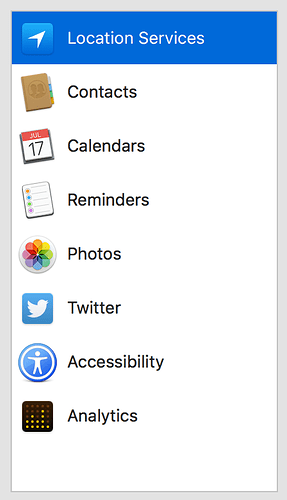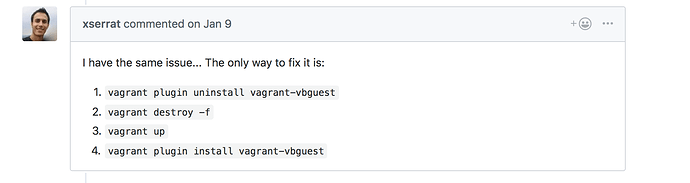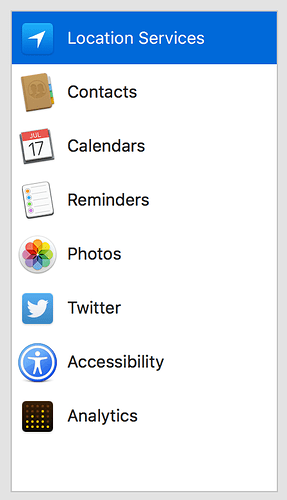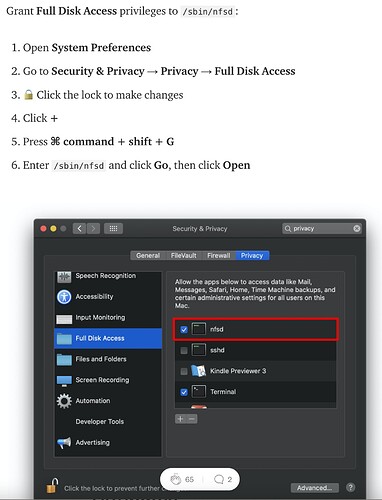FYI, I discovered that using using docker-machine + docker-machine-nfs (which also are powered by VirtualBox) will cause an NFS exports collision. The solution I found for now was to comment out the exports from docker-machine while using Trellis.
I ran into this issue again today. I spun up on older project and was met with the mounting NFS shared folders issue. Prior to spinning up the old project, I was working on a few other projects flawlessly.
Now that the old project spit the error, I’m having a really hard time getting my other projects running. Not every project, every time is doing it… but randomly I’m getting this error:
The following SSH command responded with a non-zero exit status.
Vagrant assumes that this means the command failed!
mount -o vers=3,udp 192.168.50.1:/Volumes/LaCie/_development/_trellis/trellis.project.build/site
/vagrant-nfs-project.com
Stdout from the command:
Stderr from the command:
mount.nfs: requested NFS version or transport protocol is not supported
One thing I noticed is that my /etc/hosts file is using the same IP address (192.168.50.5) for each project I attempt to launch regardless of the IP address I’ve defined in the trellis hosts files for local development.
I’ve tried a lot of different fixes today that I’ve found here on this discourse and google with little luck.
The one thing I’ve come across multiple times is that iTerm needs to have Full Disk Access but when I visit my Sys Pref > Security & Privacy > Privacy, I do not even see that option in the window:
Sorry if this post is not descriptive enough. I’m really losing it today.
It turns out that somehow my Mac encountered Kernel Panic and had suffered from disk permissions. So far, after the fix, I’ve been able to boot up vagrant boxes just fine (without any NFS errors) but I still can’t get them to assign the correct IP I’ve given them in their vagrant host files. Loading my /etc/host files after booting up boxes show they’re all assigned the default IP that comes shipped with Trellis (192.168.50.5), although I’ve assigned others such as 192.168.50.44, 192,168,50,77, and 192.168.50.98.
The other thing I’m seeing is that 192.168.50.98 is actually returning 192.168.50.21 in /etc/hosts file after the machine boots up and is able to run concurrently with one of the other machines. As soon as I book up another machine, it returns 192.168.50.5 and overrides any other machine that is associated with that same IP of course.
I’ve tried ‘vagrant destroy’, then ‘vagrant up’.
I’ve tried ‘vagrant destroy’, then ‘vagrant up --provision’
I’ve tried ‘vagrant destroy’, then ‘vagrant reload --provision’
All of the above commands work without throwing errors but they do not assign the correct IP. This means I can only run one machine at a time and must halt other machines before moving on to another project. That’s fine but I prefer to have some of them operate concurrently.
If anyone has any suggestions, it would be much appreciated as usual.
Now I’m working on getting a totally different project up and running. I was able to ‘vagrant up --provision’ successfully but could not get the project to load in the browser. It just thinks.
So I went a head and destroyed it and ran ‘vagrant up --provision’ again and now this project is throwing the NFS error again.
The following SSH command responded with a non-zero exit status.
Vagrant assumes that this means the command failed!
mount -o vers=3,udp
192.168.50.1:/Volumes/LaCie/_development/_trellis/_company/trellis.otherproject.build/site
/vagrant-nfs-otherproject.com
Stdout from the command:
Stderr from the command:
mount.nfs: requested NFS version or transport protocol is not supported
AND now the NFS error is appearing again on all machines I was just able to boot up just recently.
A little while later, i destroyed all 4 boxes running and noticed a yellow warning earlier in the output that states:
So I found this:
I performed those steps but step 4 failed on the NFS error again. I added step 5 and the box completed almost completed successfully before this error:
Composer could not find a composer.json file in
/srv/www/redacted.com/current To initialize a project, please
create a composer.json file as described in the https://getcomposer.org/
"Getting Started" section
failed: [default] (item=redacted.com) => {"changed": false, "failed": true, "item":
"redacted.com", "stdout": "Composer could not find a composer.json file in
/srv/www/redacted.com/current\nTo initialize a project, please create a composer.json file
as described in the https://getcomposer.org/ \"Getting Started\" section\n", "stdout_lines": ["Composer
could not find a composer.json file in /srv/www/redacted.com/current", "To initialize a
project, please create a composer.json file as described in the https://getcomposer.org/ \"Getting
Started\" section"]}
I have a composer in my /site directory.
I found there is no /site directory here:
vagrant@trellis:/srv/www/redacted.com/current$ ls
web
I’ll be back to try and fix stuff tomorrow. This is strange and annoying.
You need to define it here, too:
If you don’t update your vagrant VM IP’s and are regularly working on multiple Trellis projects that all share the same IP… you’re going to keep running into these problems
Thanks Ben. I actually realized that this morning, that I’ve been defining it in the wrong place Regardless, I’m still struggling with NFS issues today. Can’t seem to get them sorted out. Since I’ve destroyed all my boxes, I’m wondering if it would help to completely uninstall VirtualBox, Vagrant, Ansible and everything else and start over or if that would just be a waste of time.
If you destroy the boxes, delete the .vagrant directories, clear out any relevant entries in /etc/exports, then update the IPs to be unique in vagrant.default.yml, then everything should be fine if you just provision again
Thanks I will give it a try!
I’ve destroyed all boxes and deleted .vagrant on one project and cleared out my exports. Running vagrant up --provision still gives me the following error:
The nfsd service does not appear to be running.
/bin/launchctl exited with status 3
==> default: Mounting NFS shared folders...
The following SSH command responded with a non-zero exit status.
Vagrant assumes that this means the command failed!
mount -o vers=3,udp
192.168.50.1:/Volumes/LaCie/_development/_trellis/_project/trellis.project.build/site /vagrant-nfs-project.com
Stdout from the command:
Stderr from the command:
mount.nfs: requested NFS version or transport protocol is not supported
Following these steps:
And I don’t have the Full Disk Access option:
I’m running High Sierra 10.13.6
Now is probably a good time for me to update to Mojave.
After updating to Mojave, my Full Disk Access option has returned. I was able to successfully boot up 3 different boxes with different IPs. All of them were loading in my browser at the same time.
I went to boot up a 4th box but it was hanging at some point, probably due to low memory issues. I canceled the process.
I returned to the other 3 boxes that were running to find 500 errors being displayed. Next I SSH’d into the machines and attempted to access the /current directory but was given the following error:
cannot access 'current': Stale file handle
I returned to one of the boxes, halted it and ran vagrant up again and was presented with the same NFS error again.
Now I’ve destroyed all running boxes again, installed the latest version of Vagrant and performed a vagrant up on one of the boxes. The box fails to complete and here’s the output:
*** UPDATE ***
Before I waste anyones time trying to help, I’ll add that I decided to restore MacOS, get everything up and running again and so far everything is back to where it was. So I’m not sure what caused the issue but it must have been deep rooted. I’m about to bring up the box that had originally caused all my pain and see if it does it again or not. Thanks everyone.
Today I ran into this problem as well. While running vagrant up I got an error while vagrant up was performing task ==> default: Mounting NFS shared folders... and the output was the following:
...
==> default: Mounting NFS shared folders...
The following SSH command responded with a non-zero exit status.
Vagrant assumes that this means the command failed!
mount -o vers=3,udp 192.168.50.1:/home/user/Sites/clientsite.com/site /vagrant-nfs-clientsite.com
Stdout from the command:
Stderr from the command:
mount.nfs: requested NFS version or transport protocol is not supported
While trying to vagrant up another projects vm I got the same error message so logic says it must me related to my host machine. When tried running systemctl status nfs-kernel-server if got the following:
● nfs-server.service - NFS server and services
Loaded: loaded (/lib/systemd/system/nfs-server.service; enabled; vendor preset: enabled)
Active: failed (Result: exit-code) since Fri 2019-11-15 14:56:22 EET; 2min 1s ago
Process: 26879 ExecStopPost=/usr/sbin/exportfs -f (code=exited, status=0/SUCCESS)
Process: 26878 ExecStopPost=/usr/sbin/exportfs -au (code=exited, status=0/SUCCESS)
Process: 26877 ExecStartPre=/usr/sbin/exportfs -r (code=exited, status=1/FAILURE)
nov 15 14:56:22 pc systemd[1]: Starting NFS server and services...
nov 15 14:56:22 pc exportfs[26877]: exportfs: Failed to stat /home/user/Sites/sitename.com/tre
nov 15 14:56:22 pc exportfs[26877]: exportfs: Failed to stat /home/user/Sites/sitename.com/sit
nov 15 14:56:22 pc systemd[1]: nfs-server.service: Control process exited, code=exited status=1
nov 15 14:56:22 pc systemd[1]: nfs-server.service: Failed with result 'exit-code'.
nov 15 14:56:22 pc systemd[1]: Stopped NFS server and services.
So now it turns out that nfs-server.service randomly has errors. Randomly - since I don’t recon making any changes to the host machine except for rebooting.
Update to my previous post in this thread. Just ran into the same issue on my other computer today. Not sure what’s going on.
Edit 1:
Not sure how I missed it previously:
https://discourse.roots.io/t/vagrant-up-fails-on-mounting-nfs-shared-folders/8637/17?u=ristokaalma
Fixed it for me, thanks @Benjamin_Caubere !
macOS Mojave (10.14.6)
Vagrant 2.2.6
Ansible 2.9.2
I am trying to install Trellis for the first time and having same error. It’s been whole day and I have gone all possible solutions described in thread but issue is still the same. What to do?
I look into File Valet and find nothing. I do not think any of my drive folder is encrypted. How to find for sure?
I have done everything you described but it still the same I am on MacOS Mojav 10.14.6
UPDATE: Finally solved my issue by adding
127.0.0.1 localhost
in my /etc/hosts
I’m seeing this on an Ubuntu host. It seems like it would be cleaner to change the nfs settings
vagrant.default.yml. Anyone got any thoughts on how best to do that? The vagrant file contains the string ‘’**extra_options’ but not entirely sure what that means/does or if the double asterisk is significant.
If you use Mojav or Catalina. Take a look this link.
For me the issue was my corporate VPN software (endpoint security). Even when off, it was silently hijacking the routing and messing up NFS.
Today I ran into this problem as well, I was setting up my brand new MacBook M1, just a quick example test to see if trellis/bedrock was working as expected with Parallels Pro.
I just tried trellis new example.com and then vagrant up (from trellis directory), but I had this error:
==> default: Mounting NFS shared folders...
The following SSH command responded with a non-zero exit status.
Vagrant assumes that this means the command failed!
mount -o vers=3,udp 10.211.55.2:/System/Volumes/Data/Users/xxxx/Documents/xxxx/wordpress-websites/example.com/site /vagrant-nfs-example.com
Stdout from the command:
Stderr from the command:
mount.nfs: mounting 10.211.55.2:/System/Volumes/Data/Users/xxxx/Documents/xxxx/wordpress-websites/example.com/site failed, reason given by server: No such file or directory
I was able to go fix this error and finalize the development provision by manually adding /sbin/nfsd to Full Disk Access.
then I run again vagrant destroy -f && vagrant up and finally all good <3 (hope it can be of help to someone with the same problem)