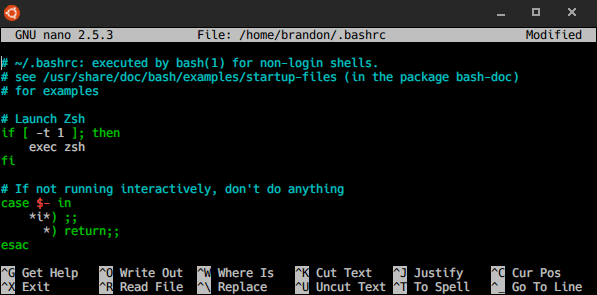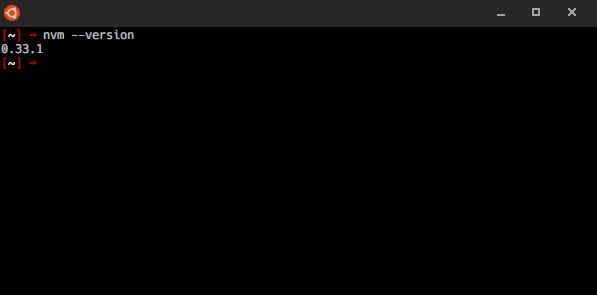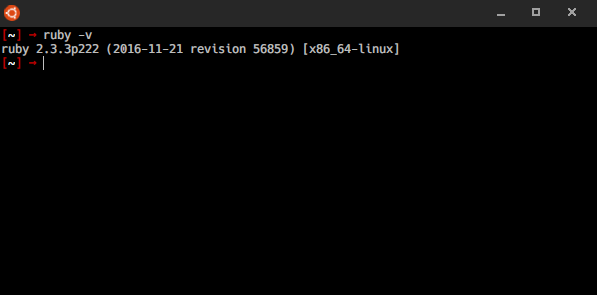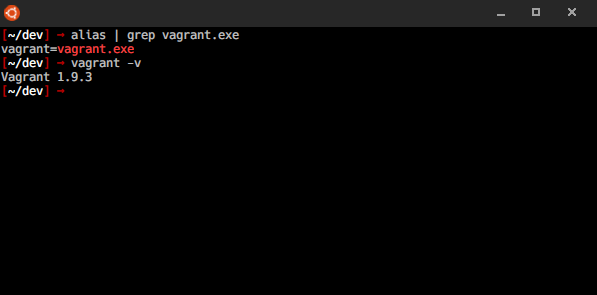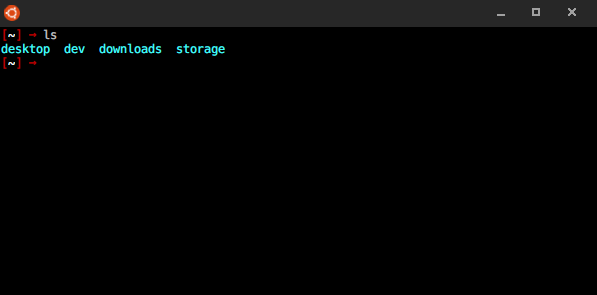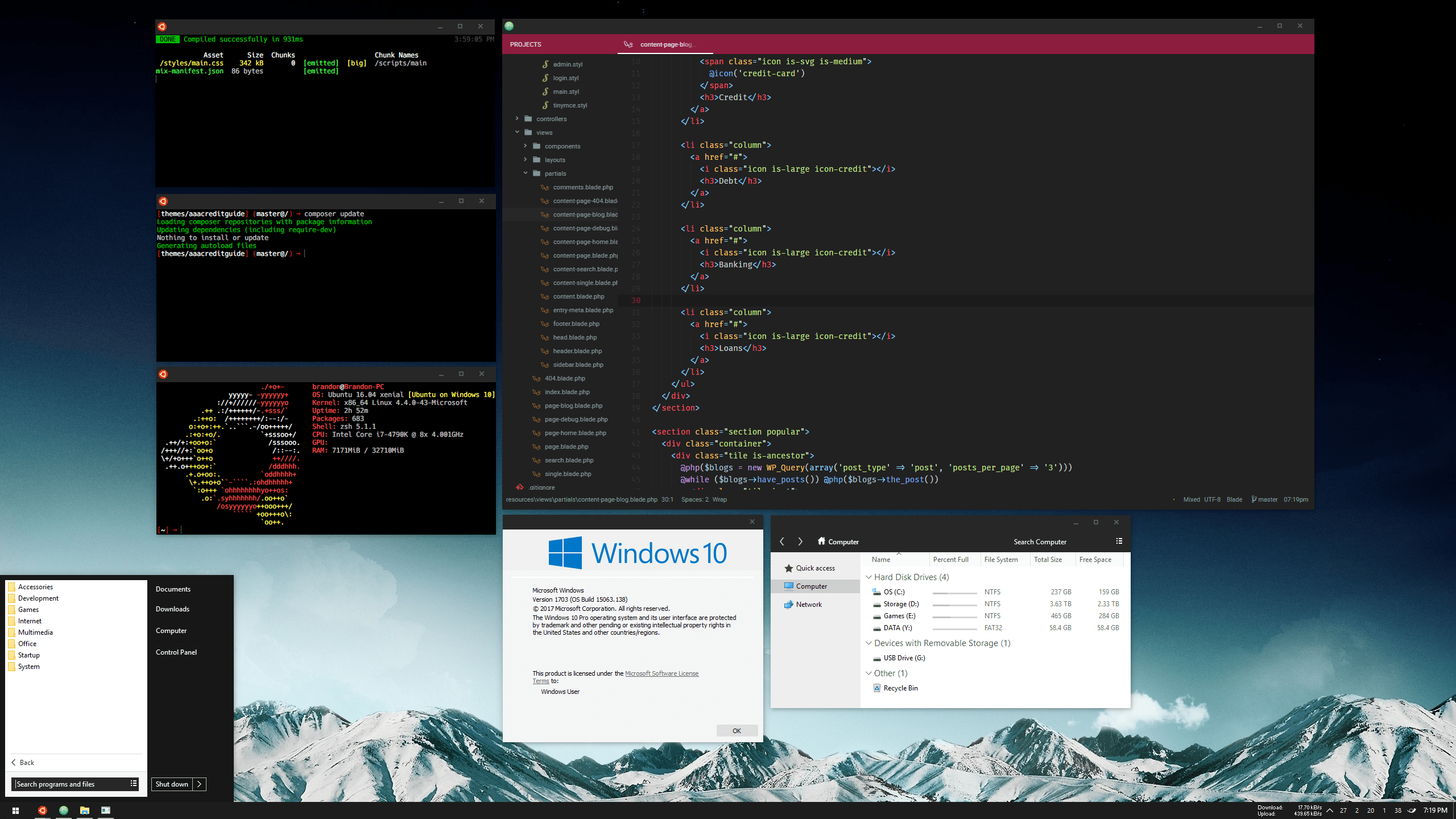When running "npm" from bash, I get the following error:
```
richard@RICH-HOME…:/mnt/c/Users/Richard$ npm
: not foundram Files/nodejs/npm: 3: /mnt/c/Program Files/nodejs/npm:
: not foundram Files/nodejs/npm: 5: /mnt/c/Program Files/nodejs/npm:
/mnt/c/Program Files/nodejs/npm: 6: /mnt/c/Program Files/nodejs/npm: Syntax error: word unexpected (expecting "in")
```
* Your Windows build number
- Windows 10 Pro Insider Preview / Build 14965
* Steps / All commands required to reproduce the error from a brand new installation
* Strace of the failing command
```
richard@RICH-HOME:/mnt/c/Users/Richard$ strace npm
execve("/mnt/c/Program Files/nodejs/npm", ["npm"], [/* 15 vars */]) = 0
brk(0) = 0x7fffd3e7a000
access("/etc/ld.so.nohwcap", F_OK) = -1 ENOENT (No such file or directory)
mmap(NULL, 8192, PROT_READ|PROT_WRITE, MAP_PRIVATE|MAP_ANONYMOUS, -1, 0) = 0x7ff28e0b0000
access("/etc/ld.so.preload", R_OK) = -1 ENOENT (No such file or directory)
open("/etc/ld.so.cache", O_RDONLY|O_CLOEXEC) = 3
fstat(3, {st_mode=S_IFREG|0644, st_size=18732, ...}) = 0
mmap(NULL, 18732, PROT_READ, MAP_PRIVATE, 3, 0) = 0x7ff28e0b2000
close(3) = 0
access("/etc/ld.so.nohwcap", F_OK) = -1 ENOENT (No such file or directory)
open("/lib/x86_64-linux-gnu/libc.so.6", O_RDONLY|O_CLOEXEC) = 3
read(3, "\177ELF\2\1\1\0\0\0\0\0\0\0\0\0\3\0>\0\1\0\0\0P \2\0\0\0\0\0"..., 832) = 832
fstat(3, {st_mode=S_IFREG|0755, st_size=1840928, ...}) = 0
mmap(NULL, 3949248, PROT_READ|PROT_EXEC, MAP_PRIVATE|MAP_DENYWRITE, 3, 0) = 0x7ff28da30000
mprotect(0x7ff28dbea000, 2097152, PROT_NONE) = 0
mmap(0x7ff28ddea000, 24576, PROT_READ|PROT_WRITE, MAP_PRIVATE|MAP_FIXED|MAP_DENYWRITE, 3, 0x1ba000) = 0x7ff28ddea000
mmap(0x7ff28ddf0000, 17088, PROT_READ|PROT_WRITE, MAP_PRIVATE|MAP_FIXED|MAP_ANONYMOUS, -1, 0) = 0x7ff28ddf0000
close(3) = 0
mmap(NULL, 4096, PROT_READ|PROT_WRITE, MAP_PRIVATE|MAP_ANONYMOUS, -1, 0) = 0x7ff28e0a0000
mmap(NULL, 8192, PROT_READ|PROT_WRITE, MAP_PRIVATE|MAP_ANONYMOUS, -1, 0) = 0x7ff28e090000
arch_prctl(ARCH_SET_FS, 0x7ff28e090740) = 0
mprotect(0x7ff28ddea000, 16384, PROT_READ) = 0
mprotect(0x7ff28e41b000, 8192, PROT_READ) = 0
mprotect(0x7ff28e022000, 4096, PROT_READ) = 0
munmap(0x7ff28e0b2000, 18732) = 0
getpid() = 86
rt_sigaction(SIGCHLD, {0x7ff28e212460, ~[RTMIN RT_1], SA_RESTORER, 0x7ff28da66cb0}, NULL, 8) = 0
geteuid() = 1000
brk(0) = 0x7fffd3e7a000
brk(0x7fffd3e9b000) = 0x7fffd3e9b000
getppid() = 83
stat("/mnt/c/Users/Richard", {st_mode=S_IFDIR|0777, st_size=0, ...}) = 0
stat(".", {st_mode=S_IFDIR|0777, st_size=0, ...}) = 0
open("/mnt/c/Program Files/nodejs/npm", O_RDONLY) = 3
fcntl(3, F_DUPFD, 10) = 10
close(3) = 0
fcntl(10, F_SETFD, FD_CLOEXEC) = 0
rt_sigaction(SIGINT, NULL, {SIG_DFL, [], SA_RESTORER, 0x7f5c3c426cb0}, 8) = 0
rt_sigaction(SIGINT, {0x7ff28e212460, ~[RTMIN RT_1], SA_RESTORER, 0x7ff28da66cb0}, NULL, 8) = 0
rt_sigaction(SIGQUIT, NULL, {SIG_DFL, [], SA_RESTORER, 0x7f5c3c426cb0}, 8) = 0
rt_sigaction(SIGQUIT, {SIG_DFL, ~[RTMIN RT_1], SA_RESTORER, 0x7ff28da66cb0}, NULL, 8) = 0
rt_sigaction(SIGTERM, NULL, {SIG_DFL, [], SA_RESTORER, 0x7f5c3c426cb0}, 8) = 0
rt_sigaction(SIGTERM, {SIG_DFL, ~[RTMIN RT_1], SA_RESTORER, 0x7ff28da66cb0}, NULL, 8) = 0
read(10, "#!/bin/sh\r\n(set -o igncr) 2>/dev"..., 8192) = 867
clone(child_stack=0, flags=CLONE_CHILD_CLEARTID|CLONE_CHILD_SETTID|SIGCHLD, child_tidptr=0x7ff28e090a10) = 87
wait4(-1, [{WIFEXITED(s) && WEXITSTATUS(s) == 2}], 0, NULL) = 87
--- SIGCHLD {si_signo=SIGCHLD, si_code=CLD_EXITED, si_pid=87, si_status=2, si_utime=0, si_stime=0} ---
rt_sigreturn() = 87
stat("/usr/local/sbin/\r", 0x7fffdbcd7690) = -1 ENOENT (No such file or directory)
stat("/usr/local/bin/\r", 0x7fffdbcd7690) = -1 ENOENT (No such file or directory)
stat("/usr/sbin/\r", 0x7fffdbcd7690) = -1 ENOENT (No such file or directory)
stat("/usr/bin/\r", 0x7fffdbcd7690) = -1 ENOENT (No such file or directory)
stat("/sbin/\r", 0x7fffdbcd7690) = -1 ENOENT (No such file or directory)
stat("/bin/\r", 0x7fffdbcd7690) = -1 ENOENT (No such file or directory)
stat("/usr/games/\r", 0x7fffdbcd7690) = -1 ENOENT (No such file or directory)
stat("/usr/local/games/\r", 0x7fffdbcd7690) = -1 ENOENT (No such file or directory)
stat("/mnt/c/Program Files/ConEmu/\r", 0x7fffdbcd7690) = -1 ENOENT (No such file or directory)
stat("/mnt/c/Program Files/ConEmu/ConEmu/\r", 0x7fffdbcd7690) = -1 ENOENT (No such file or directory)
stat("/mnt/c/ProgramData/Oracle/Java/javapath/\r", 0x7fffdbcd7690) = -1 ENOENT (No such file or directory)
stat("/mnt/c/Program Files (x86)/Razer Chroma SDK/bin/\r", 0x7fffdbcd7690) = -1 ENOENT (No such file or directory)
stat("/mnt/c/Program Files/Razer Chroma SDK/bin/\r", 0x7fffdbcd7690) = -1 ENOENT (No such file or directory)
stat("/mnt/c/Windows/System32/\r", 0x7fffdbcd7690) = -1 ENOENT (No such file or directory)
stat("/mnt/c/Windows/\r", 0x7fffdbcd7690) = -1 ENOENT (No such file or directory)
stat("/mnt/c/Windows/System32/wbem/\r", 0x7fffdbcd7690) = -1 ENOENT (No such file or directory)
stat("/mnt/c/Windows/System32/WindowsPowerShell/v1.0/\r", 0x7fffdbcd7690) = -1 ENOENT (No such file or directory)
stat("/mnt/c/ProgramData/chocolatey/bin/\r", 0x7fffdbcd7690) = -1 ENOENT (No such file or directory)
stat("/mnt/c/Program Files/Java/jdk1.8.0_112/bin/\r", 0x7fffdbcd7690) = -1 ENOENT (No such file or directory)
stat("/mnt/c/Program Files (x86)/Skype/Phone/\r", 0x7fffdbcd7690) = -1 ENOENT (No such file or directory)
stat("/mnt/c/Program Files/Microsoft SQL Server/120/Tools/Binn/\r", 0x7fffdbcd7690) = -1 ENOENT (No such file or directory)
stat("/mnt/c/Program Files/Microsoft SQL Server/130/Tools/Binn/\r", 0x7fffdbcd7690) = -1 ENOENT (No such file or directory)
stat("/mnt/c/Program Files (x86)/Microsoft Emulator Manager/1.0/\r", 0x7fffdbcd7690) = -1 ENOENT (No such file or directory)
stat("/mnt/c/Program Files (x86)/Windows Kits/10/Windows Performance Toolkit/\r", 0x7fffdbcd7690) = -1 ENOENT (No such file or directory)
stat("/mnt/c/Program Files/Microsoft/Web Platform Installer/\r", 0x7fffdbcd7690) = -1 ENOENT (No such file or directory)
stat("/mnt/c/Program Files/Microsoft DNX/Dnvm/\r", 0x7fffdbcd7690) = -1 ENOENT (No such file or directory)
stat("/mnt/c/Program Files/Microsoft SQL Server/Client SDK/ODBC/130/Tools/Binn/\r", 0x7fffdbcd7690) = -1 ENOENT (No such file or directory)
stat("/mnt/c/Program Files (x86)/Microsoft SQL Server/130/Tools/Binn/\r", 0x7fffdbcd7690) = -1 ENOENT (No such file or directory)
stat("/mnt/c/Program Files/Microsoft SQL Server/130/DTS/Binn/\r", 0x7fffdbcd7690) = -1 ENOENT (No such file or directory)
stat("/mnt/c/Program Files/TortoiseGit/bin/\r", 0x7fffdbcd7690) = -1 ENOENT (No such file or directory)
stat("/mnt/c/Program Files/Seq/\r", 0x7fffdbcd7690) = -1 ENOENT (No such file or directory)
stat("/mnt/c/Program Files/Git/cmd/\r", 0x7fffdbcd7690) = -1 ENOENT (No such file or directory)
stat("/mnt/c/Program Files/nodejs/\r", 0x7fffdbcd7690) = -1 ENOENT (No such file or directory)
stat("/mnt/c/Program Files/dotnet/\r", 0x7fffdbcd7690) = -1 ENOENT (No such file or directory)
stat("/mnt/c/Windows/System32/\r", 0x7fffdbcd7690) = -1 ENOENT (No such file or directory)
stat("/mnt/c/Windows/\r", 0x7fffdbcd7690) = -1 ENOENT (No such file or directory)
stat("/mnt/c/Windows/System32/wbem/\r", 0x7fffdbcd7690) = -1 ENOENT (No such file or directory)
stat("/mnt/c/Windows/System32/WindowsPowerShell/v1.0/\r", 0x7fffdbcd7690) = -1 ENOENT (No such file or directory)
stat("/mnt/c/Program Files (x86)/Yarn/bin/\r", 0x7fffdbcd7690) = -1 ENOENT (No such file or directory)
stat("/mnt/c/Users/Richard/.dnx/runtimes/dnx-clr-win-x86.1.0.0-rc1-update2/bin/\r", 0x7fffdbcd7690) = -1 ENOENT (No such file or directory)
stat("/mnt/c/Users/Richard/AppData/Local/Microsoft/WindowsApps/\r", 0x7fffdbcd7690) = -1 ENOENT (No such file or directory)
stat("/mnt/c/Program Files (x86)/Microsoft VS Code/bin/\r", 0x7fffdbcd7690) = -1 ENOENT (No such file or directory)
stat("/mnt/c/Users/Richard/AppData/Local/.meteor/\r", 0x7fffdbcd7690) = -1 ENOENT (No such file or directory)
stat("/mnt/c/tools/\r", 0x7fffdbcd7690) = -1 ENOENT (No such file or directory)
stat("/mnt/c/Users/Richard/AppData/Roaming/npm/\r", 0x7fffdbcd7690) = -1 ENOENT (No such file or directory)
stat("/mnt/c/Users/Richard/AppData/Local/Microsoft/WindowsApp/\r", 0x7fffdbcd7690) = -1 ENOENT (No such file or directory)
write(2, "/mnt/c/Program Files/nodejs/npm:"..., 69/mnt/c/Program Files/nodejs/npm: 3: /mnt/c/Program Files/nodejs/npm: ) = 69
: not found) = 122
write(2, "\n", 1
) = 1
pipe([3, 4]) = 0
clone(child_stack=0, flags=CLONE_CHILD_CLEARTID|CLONE_CHILD_SETTID|SIGCHLD, child_tidptr=0x7ff28e090a10) = 88
close(4) = 0
read(3, "/mnt/c/Program Files/nodejs\n", 128) = 28
--- SIGCHLD {si_signo=SIGCHLD, si_code=CLD_EXITED, si_pid=88, si_status=0, si_utime=0, si_stime=0} ---
rt_sigreturn() = 28
read(3, "", 128) = 0
close(3) = 0
wait4(-1, [{WIFEXITED(s) && WEXITSTATUS(s) == 0}], 0, NULL) = 88
stat("/usr/local/sbin/\r", 0x7fffdbcd7690) = -1 ENOENT (No such file or directory)
stat("/usr/local/bin/\r", 0x7fffdbcd7690) = -1 ENOENT (No such file or directory)
stat("/usr/sbin/\r", 0x7fffdbcd7690) = -1 ENOENT (No such file or directory)
stat("/usr/bin/\r", 0x7fffdbcd7690) = -1 ENOENT (No such file or directory)
stat("/sbin/\r", 0x7fffdbcd7690) = -1 ENOENT (No such file or directory)
stat("/bin/\r", 0x7fffdbcd7690) = -1 ENOENT (No such file or directory)
stat("/usr/games/\r", 0x7fffdbcd7690) = -1 ENOENT (No such file or directory)
stat("/usr/local/games/\r", 0x7fffdbcd7690) = -1 ENOENT (No such file or directory)
stat("/mnt/c/Program Files/ConEmu/\r", 0x7fffdbcd7690) = -1 ENOENT (No such file or directory)
stat("/mnt/c/Program Files/ConEmu/ConEmu/\r", 0x7fffdbcd7690) = -1 ENOENT (No such file or directory)
stat("/mnt/c/ProgramData/Oracle/Java/javapath/\r", 0x7fffdbcd7690) = -1 ENOENT (No such file or directory)
stat("/mnt/c/Program Files (x86)/Razer Chroma SDK/bin/\r", 0x7fffdbcd7690) = -1 ENOENT (No such file or directory)
stat("/mnt/c/Program Files/Razer Chroma SDK/bin/\r", 0x7fffdbcd7690) = -1 ENOENT (No such file or directory)
stat("/mnt/c/Windows/System32/\r", 0x7fffdbcd7690) = -1 ENOENT (No such file or directory)
stat("/mnt/c/Windows/\r", 0x7fffdbcd7690) = -1 ENOENT (No such file or directory)
stat("/mnt/c/Windows/System32/wbem/\r", 0x7fffdbcd7690) = -1 ENOENT (No such file or directory)
stat("/mnt/c/Windows/System32/WindowsPowerShell/v1.0/\r", 0x7fffdbcd7690) = -1 ENOENT (No such file or directory)
stat("/mnt/c/ProgramData/chocolatey/bin/\r", 0x7fffdbcd7690) = -1 ENOENT (No such file or directory)
stat("/mnt/c/Program Files/Java/jdk1.8.0_112/bin/\r", 0x7fffdbcd7690) = -1 ENOENT (No such file or directory)
stat("/mnt/c/Program Files (x86)/Skype/Phone/\r", 0x7fffdbcd7690) = -1 ENOENT (No such file or directory)
stat("/mnt/c/Program Files/Microsoft SQL Server/120/Tools/Binn/\r", 0x7fffdbcd7690) = -1 ENOENT (No such file or directory)
stat("/mnt/c/Program Files/Microsoft SQL Server/130/Tools/Binn/\r", 0x7fffdbcd7690) = -1 ENOENT (No such file or directory)
stat("/mnt/c/Program Files (x86)/Microsoft Emulator Manager/1.0/\r", 0x7fffdbcd7690) = -1 ENOENT (No such file or directory)
stat("/mnt/c/Program Files (x86)/Windows Kits/10/Windows Performance Toolkit/\r", 0x7fffdbcd7690) = -1 ENOENT (No such file or directory)
stat("/mnt/c/Program Files/Microsoft/Web Platform Installer/\r", 0x7fffdbcd7690) = -1 ENOENT (No such file or directory)
stat("/mnt/c/Program Files/Microsoft DNX/Dnvm/\r", 0x7fffdbcd7690) = -1 ENOENT (No such file or directory)
stat("/mnt/c/Program Files/Microsoft SQL Server/Client SDK/ODBC/130/Tools/Binn/\r", 0x7fffdbcd7690) = -1 ENOENT (No such file or directory)
stat("/mnt/c/Program Files (x86)/Microsoft SQL Server/130/Tools/Binn/\r", 0x7fffdbcd7690) = -1 ENOENT (No such file or directory)
stat("/mnt/c/Program Files/Microsoft SQL Server/130/DTS/Binn/\r", 0x7fffdbcd7690) = -1 ENOENT (No such file or directory)
stat("/mnt/c/Program Files/TortoiseGit/bin/\r", 0x7fffdbcd7690) = -1 ENOENT (No such file or directory)
stat("/mnt/c/Program Files/Seq/\r", 0x7fffdbcd7690) = -1 ENOENT (No such file or directory)
stat("/mnt/c/Program Files/Git/cmd/\r", 0x7fffdbcd7690) = -1 ENOENT (No such file or directory)
stat("/mnt/c/Program Files/nodejs/\r", 0x7fffdbcd7690) = -1 ENOENT (No such file or directory)
stat("/mnt/c/Program Files/dotnet/\r", 0x7fffdbcd7690) = -1 ENOENT (No such file or directory)
stat("/mnt/c/Windows/System32/\r", 0x7fffdbcd7690) = -1 ENOENT (No such file or directory)
stat("/mnt/c/Windows/\r", 0x7fffdbcd7690) = -1 ENOENT (No such file or directory)
stat("/mnt/c/Windows/System32/wbem/\r", 0x7fffdbcd7690) = -1 ENOENT (No such file or directory)
stat("/mnt/c/Windows/System32/WindowsPowerShell/v1.0/\r", 0x7fffdbcd7690) = -1 ENOENT (No such file or directory)
stat("/mnt/c/Program Files (x86)/Yarn/bin/\r", 0x7fffdbcd7690) = -1 ENOENT (No such file or directory)
stat("/mnt/c/Users/Richard/.dnx/runtimes/dnx-clr-win-x86.1.0.0-rc1-update2/bin/\r", 0x7fffdbcd7690) = -1 ENOENT (No such file or directory)
stat("/mnt/c/Users/Richard/AppData/Local/Microsoft/WindowsApps/\r", 0x7fffdbcd7690) = -1 ENOENT (No such file or directory)
stat("/mnt/c/Program Files (x86)/Microsoft VS Code/bin/\r", 0x7fffdbcd7690) = -1 ENOENT (No such file or directory)
stat("/mnt/c/Users/Richard/AppData/Local/.meteor/\r", 0x7fffdbcd7690) = -1 ENOENT (No such file or directory)
stat("/mnt/c/tools/\r", 0x7fffdbcd7690) = -1 ENOENT (No such file or directory)
stat("/mnt/c/Users/Richard/AppData/Roaming/npm/\r", 0x7fffdbcd7690) = -1 ENOENT (No such file or directory)
stat("/mnt/c/Users/Richard/AppData/Local/Microsoft/WindowsApp/\r", 0x7fffdbcd7690) = -1 ENOENT (No such file or directory)
write(2, "/mnt/c/Program Files/nodejs/npm:"..., 69/mnt/c/Program Files/nodejs/npm: 5: /mnt/c/Program Files/nodejs/npm: ) = 69
: not found) = 122
write(2, "\n", 1
) = 1
write(2, "/mnt/c/Program Files/nodejs/npm:"..., 69/mnt/c/Program Files/nodejs/npm: 6: /mnt/c/Program Files/nodejs/npm: ) = 69
write(2, "Syntax error: word unexpected (e"..., 46Syntax error: word unexpected (expecting "in")) = 46
write(2, "\n", 1
) = 1
exit_group(2) = ?
+++ exited with 2 +++
```
* Required packages and commands to install
- NodeJS (windows)
- `npm`